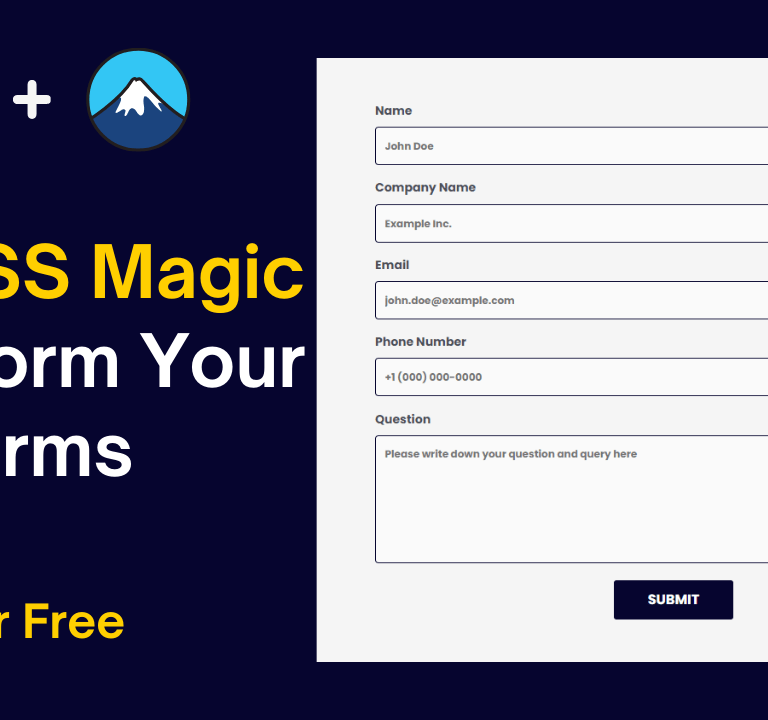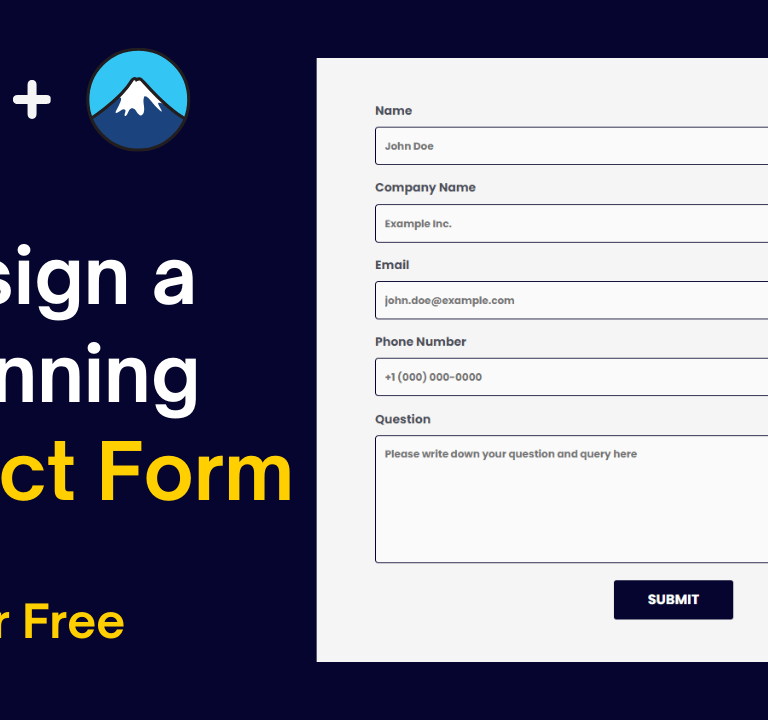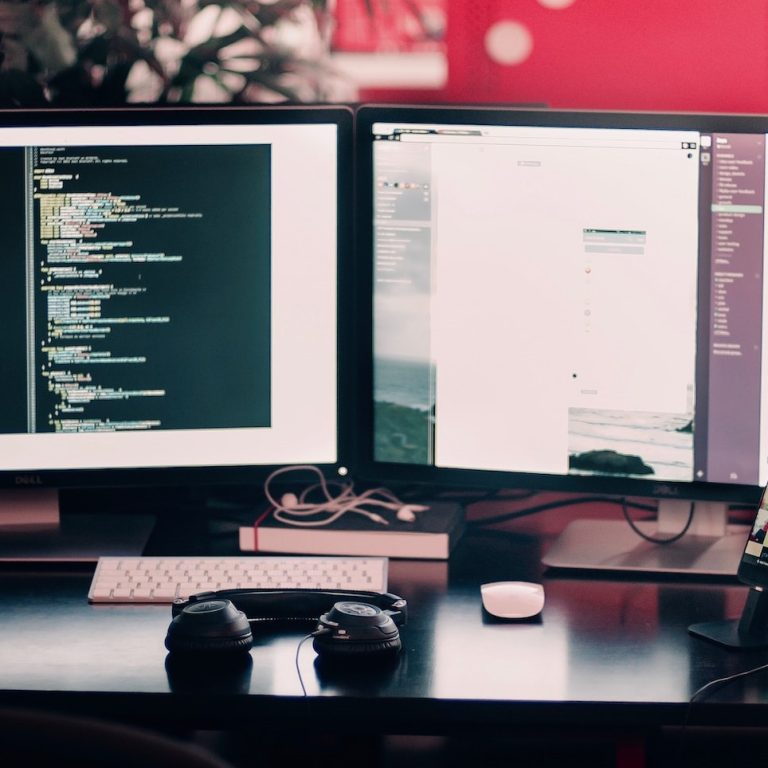To change a domain name in WordPress and follow the steps mentioned in the video, here’s a detailed guide:
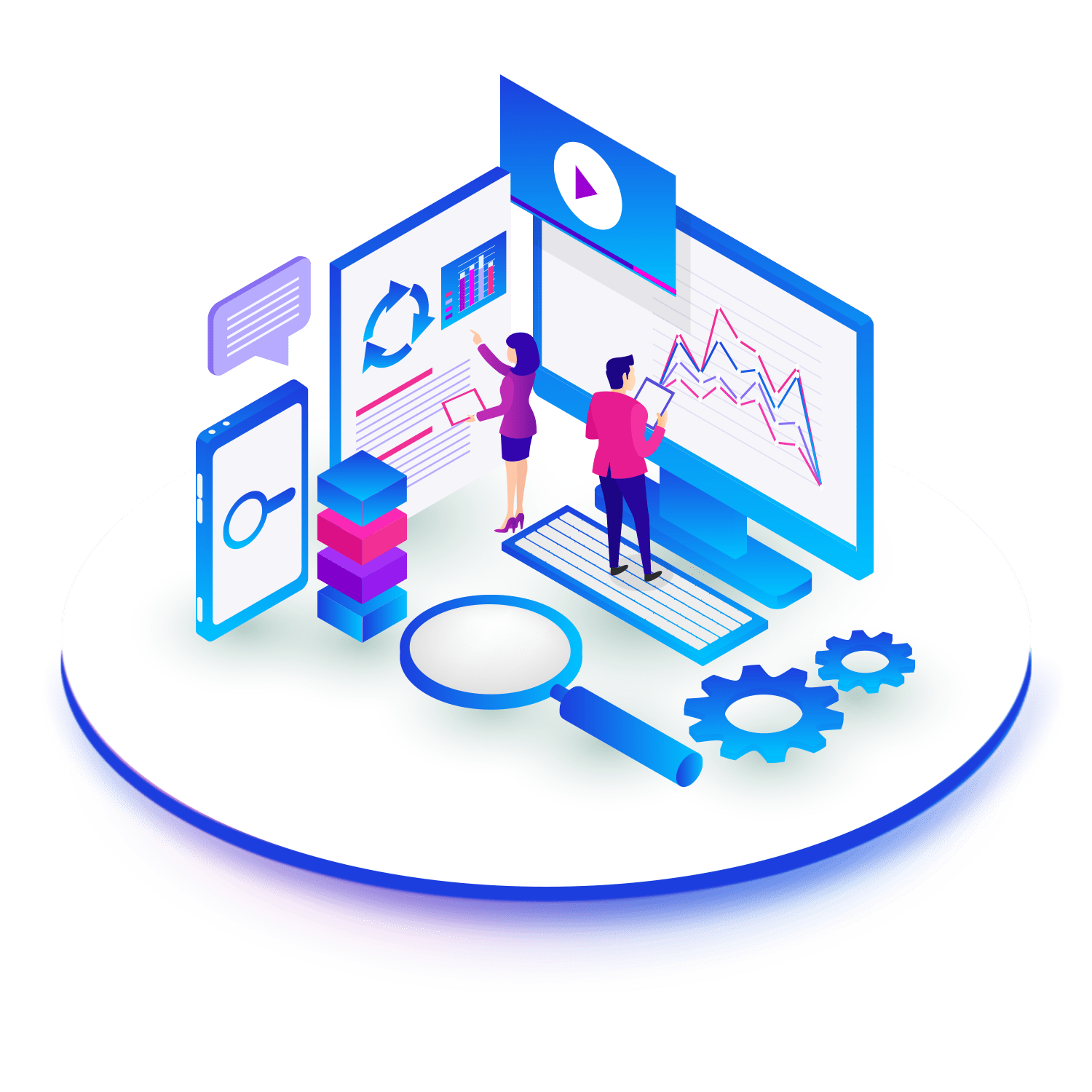
- Understand the Domain Name and Reasons for Change:
- Understand what a domain name is and its structure.
- Identify the reasons why you need to change your current domain name.
- Expect Traffic and SEO Impact:
- Be aware that changing a domain name can lead to a drop in traffic and search engine rankings.
- Follow proper steps to minimize the risks of damaging your website’s SEO.
- Backup Your Website:
- Before making any changes, ensure you have a full backup of your website, including the files and the database.
- Before making any changes, ensure you have a full backup of your website, including the files and the database.
- Roll Back to Previous Version and Purchase New Domain:
- Use your hosting provider’s backup tool to roll back your website to a previous version.
- Purchase the new domain name from a domain registrar like Hostinger.
- Add New Domain to Hosting Account:
- Log in to your hosting account.
- Go to the domain section and click on “Add a New Domain Name.”
- Enter the new domain name and set a password for it.
- Click “Add Website” to complete the process.
- Note that it may take up to 24 hours for the new domain to propagate.
- Clone Website Content to New Domain:
- Copy all the contents (files and folders) of your old domain folder to the new domain folder.
- Copy all the contents (files and folders) of your old domain folder to the new domain folder.
- Update WordPress URL and URL Structure:
- Access your WordPress admin dashboard.
- Go to “Settings” > “General.”
- Update the WordPress Address (URL) and Site Address (URL) fields with the new domain name.
- Edit wp-config.php:
- Access your website files through FTP or cPanel File Manager.
- Locate the wp-config.php file and open it for editing.
- Replace the old domain with the new domain in the file.
- Save the changes and close the file.
- Reset Permalinks:
- In the WordPress admin dashboard, go to “Settings” > “Permalinks.”
- Choose a different permalink structure and save changes.
- Revert to the original permalink structure and save changes again.
- Set Up 301 Redirects:
- Create 301 redirects to redirect all URLs associated with the old domain to the corresponding URLs on the new domain.
- Keep your old domain active for some time to help visitors who are not aware of the domain change reach your website.
- Test and Verify:
- Test your website thoroughly to ensure that all pages and content are accessible and working correctly with the new domain.
Remember, changing a domain name is a significant process that can have implications on your website’s performance and search engine ranking. Take your time and follow each step carefully to ensure a smooth transition.